Windows 10 Wi-Fi Sense feature shares your Wi-Fi network with your friends
 Have you ever been to a friend’s house and wanted to connect your phone or tablet to their network to avoid using your mobile data allowance? If so, you know it can be a minor inconvenience having to ask for the Wi-Fi password, and then to tap it via the on-screen keyboard.
Have you ever been to a friend’s house and wanted to connect your phone or tablet to their network to avoid using your mobile data allowance? If so, you know it can be a minor inconvenience having to ask for the Wi-Fi password, and then to tap it via the on-screen keyboard.
Microsoft has come up with a solution for that. Wi-Fi Sense is a feature of the soon-to-be-released Windows 10 operating system that not only allows you to automatically connect a compatible device to any in-range open crowdsourced Wi-Fi network, but also grants access to password-protected networks by sharing login credentials between friends.
The feature, which can automatically accept a Wi-Fi network’s terms and conditions and provide your name, email address or phone number on your behalf, also allows you to share access to password-protected Wi-Fi networks with Outlook.com and Skype contacts, as well as Facebook friends (via an opt-in), all on a per-service rather than per-person basis.
While Wi-Fi Sense doesn’t explicitly hand over your passwords to your friends, it does need to store them centrally in order to present them to the Wi-Fi Sense connection software on your buddies’ devices as and when required.
From Microsoft’s FAQs page:
For networks you choose to share access to, the password is sent over an encrypted connection and stored in an encrypted file on a Microsoft server, and then sent over a secure connection to your contacts’ phone if they use Wi-Fi Sense and they’re in range of the Wi-Fi network you shared. Your contacts don’t get to see your password, and you don’t get to see theirs.
How secure that element of Wi-Fi Sense is, we don’t yet know.
But what we do know is that access to your network can, depending on your choices, be shared between all your contacts on Outlook.com, Skype and/or Facebook. So, you could be inadvertently granting access network to people you don’t know all that well.
That means you could find yourself in the position where a comparative stranger who has a tenuous link to you – say, the man you emailed about painting your kitchen, your Zumba instructor or your babysitter – could lurk near your home and connect to your wireless network using the access rights you inadvertently gave them.
Fortunately, Microsoft says this Wi-Fi Sense sharing will allow only the internet connection to be used by the third party:
They won’t have access to other computers, devices, or files stored on your home network, and you won’t have access to these things on their network.
Quite how that works is unclear – presumably, the Wi-Fi Sense client software keeps some kind of control over the the connection in order to prevent your friends from connecting to other computers and devices on the inside of your Wi-Fi access point.
This feature isn’t entirely new – it first appeared on Windows Phone with the release of version 8.1.
But with the impending release of Windows 10 at the end of this month, use of Wi-Fi Sense is likely to expand quickly as desktop and laptop users take advantage of the free upgrade.
Microsoft offers a convoluted workaround by which your Wi-Fi access point can tell Wi-Fi Sense to leave it alone. (Microsoft can’t reprogram your access point to negotiate selectively with Wi-Fi Sense clients, so the clients need some way of recognising that you have opted out.)
To opt out, you will need to append a phrase to your network name. For example, if your network name is mynetwork, you’ll need to change it to mynetwork_optout.
To do this you will need to connect to your router via its web-based configuration page. This is done by typing its address (typically http://192.168.0.1 or http://192.168.1.1) into a web browser.
When prompted, enter your administrator name and password. Within the router’s control panel look for a section labelled Name or SSID (this may be under Wireless Settings) and append _optout to the name. If you’ve already put special characters at the end, e.g. _nomap to opt out of Google’s Street View Wi-Fi data collection, you can put _optout_ into the middle of the network name instead
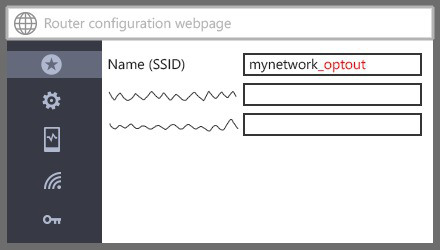
When done, and you have saved the change you made, log out and then attempt to connect to the network once more. You’ll be prompted to enter the network name (don’t forget you’ve just changed it) and password and then you’ll be set.
Do note, however, that Microsoft says the opt out may not be instant and so you may also wish to change your network’s password while on the configuration webpage:
It can take several days for your network to be added to the opted-out list for Wi-Fi Sense. If you want to stop your network from being shared sooner than that, you can change your Wi-Fi network password.
If you need help picking a new password the following video is full of useful tips:
→ Can’t view the video on this page? Watch directly from YouTube. Can’t hear the audio? Click on the Captions icon for closed captions.
Image of Wi-Fi courtesy of Shutterstock.
Article source: http://feedproxy.google.com/~r/nakedsecurity/~3/yU-xWmYG6n4/